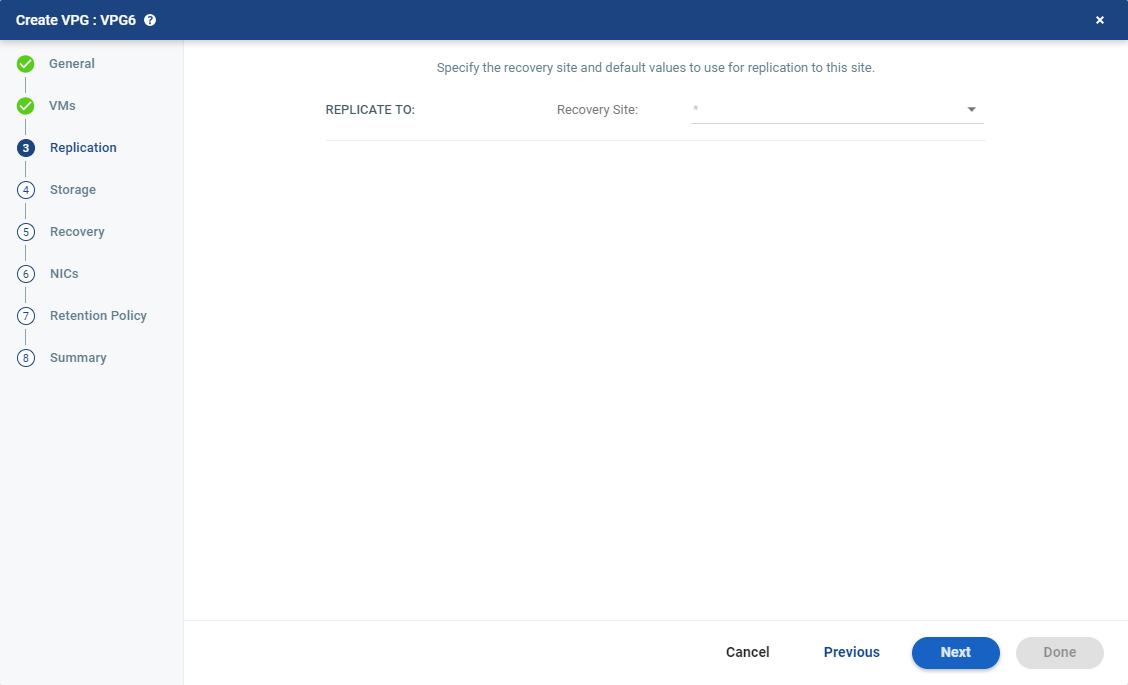Protecting Virtual Machines
You can protect virtual machines to a recovery site vCenter Server. The procedure is the same whether you intend to protect one virtual machine or multiple virtual machines.
Note: You cannot protect virtual machines with VirtualEthernetCardLegacyNetworkBackingInfo NICs or with IDE devices.
To create a virtual protection group (VPG) to recover in vCenter:
| 1. | In the VPGs tab in the Zerto User Interface, click New VPG. |
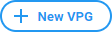
The Create VPG wizard is displayed and guides you through the required steps. Completed steps are marked with a check mark. You can select a completed step to edit the values. Every step must be marked with a check mark before you can click Done to create the VPG.
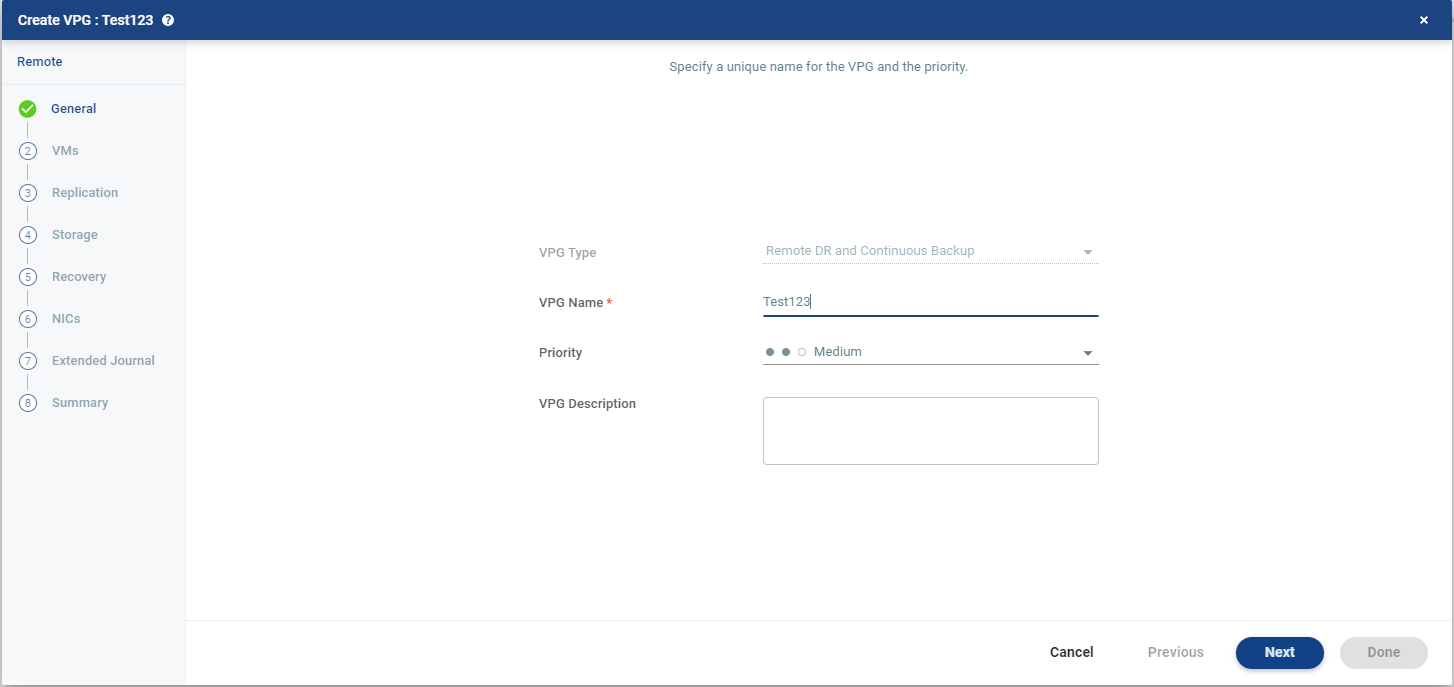
| 2. | In VPG Type, choose Remote DR and Continuous Backup. |
| 3. | Specify the name of the VPG and the priority of the VPG. |
| • | VPG Name: The VPG name must be unique. The name cannot be more than 80 characters. |
| • | Priority: Determine the priority for transferring data from the protected site to the recovery site when there is limited bandwidth and more than one VPG is defined on the protected site. |
| • | High Priority: When there are updates to virtual machines protected in VPGs with different priorities, updates from the VPG with the highest priority are passed over the WAN first. |
| • | Medium Priority: Medium priority VPGs will only be able to use whatever bandwidth is left after the high priority VPGs have used it. |
| • | Low Priority: Low priority VPGs will use whatever bandwidth is left after the medium priority VPGs have use it. |
Updates to the protected virtual machines are always sent across the WAN before synchronization data, such as during a bitmap or delta sync.
During synchronization, data from the VPG with the highest priority is passed over the WAN before data from medium and low priority VPGs.
Note: Replication of existing VPGs always has priority over replication of VPGs that are being created. An existing VPG with priority Low has higher priority than a new VPG that is being created with priority High.
| • | VPG Description: (Optional) Short description of the VPG. The description can contain up to 140 characters. |
| 4. | Click NEXT. |
The VMs step is displayed.
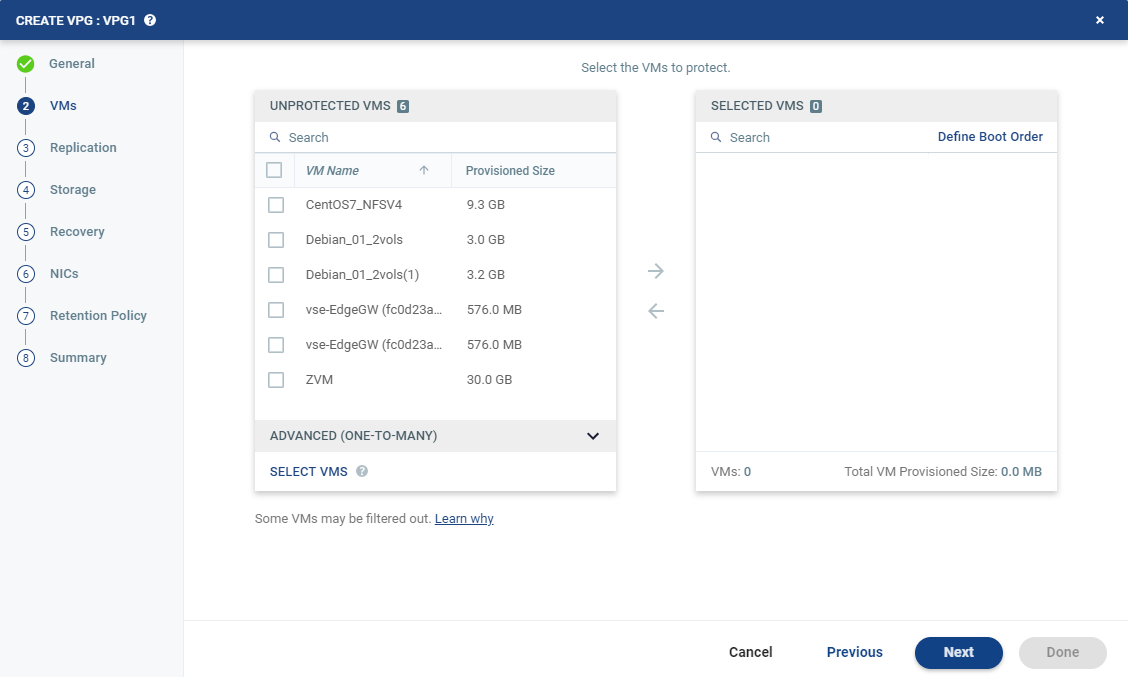
| 5. | Select the VMs that will be part of this VPG and click the right-pointing arrow to include these VMs in the VPG. |
| • | Zerto uses the SCSI protocol. Only virtual machines with disks that support this protocol can be specified. |
| • |
|
Virtual machines that are not yet protected are displayed in the list. A VPG can include virtual machines that are not yet protected and virtual machines that are already protected.
| 6. | To view protected virtual machines in the Advanced (One-to-Many) section, click Select VMs. |
The Select VMs dialog is displayed.
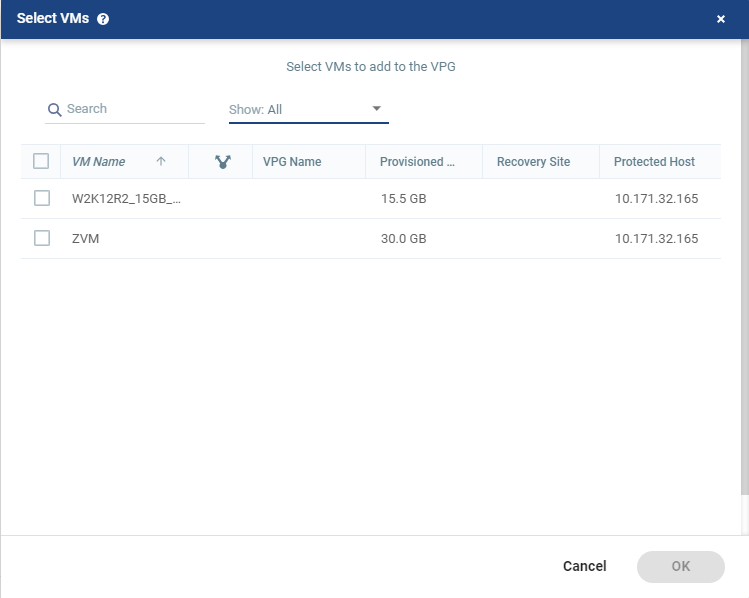
Note: Virtual machines can be protected in a maximum of three VPGs. These VPGs cannot be recovered to the same site. Virtual machines protected in the maximum number of VPGs are not displayed in the Select VMs dialog.
| 7. | To define the boot order of the virtual machines in the VPG, click Define Boot Order, otherwise go to the next step. |
When virtual machines in a VPG are started in the recovery site, by default these machines are not started up in a particular order. If you want specific virtual machines to start before other machines, you can specify a boot order. The virtual machines are defined in groups and the boot order applies to the groups and not to individual virtual machines in the groups. You can specify a delay between groups during startup.
Notes:
- Boot order can be defined in the Zerto User Interface, however, when recovering to Public Cloud defining boot order does not boot the virtual machines in the order specified.
- Up to 20 virtual machines may boot on a host simultaneously. Following the boot, a 15 second (default) delay occurs until the next boot batch.
Initially, virtual machines in the VPG are displayed together under the Default group. If you want specific machines to start before other virtual machines, define new groups with one or more virtual machines in each group.

Click ADD GROUP to add a new group. Then, do the following:
| a. | To change the name of a group, click the Pencil icon next to the group. |
| b. | To delete a group, click the delete icon on the right side. You cannot delete the Default group nor a group that contains a virtual machine. |
| c. | Drag virtual machines to move them from one group to another. |
| d. | Drag groups to change the order the groups are started, or, optionally, in Boot Delay, specify a time delay between starting up the virtual machines in the group and starting up the virtual machines in the next group. |
For Example: Assume three groups, Default, Server, and Client, defined in this order. The boot delay defined for the Default group is 10, for the Server group is 100, and for the Client group 0. The virtual machines in the Default group are started together and after 10 seconds the virtual machines in the Server group are started. After 100 seconds the virtual machines in the Client group are started.
| e. | Click OK to save the boot order. |
| 8. | Specify the values to use when replicating to this site. |
Recovery Site: The site to which you want to recover the virtual machines. After specifying the recovery site, the host and datastore on the site to use for replication can be specified. If you specified that replication is possible to the same site, as described in Enabling Replication to the Same Site, then you can specify the local site here.
Host: The default cluster, resource pool or host in the recovery site that handles the replicated data.
When a resource pool is specified, Zerto checks that the resource pool capacity is enough for any virtual machines specified in the VPG.
All resource pool checks are made at the level of the VPG and do not take into account multiple VPGs using the same resource pool. If the resource pool CPU resources are specified as unlimited, the actual limit is inherited from the parent but if this inherited value is too small, failover, move, and failover test operations can fail, even without a warning alert being issued by Zerto Virtual Manager.
Note that if a resource pool is specified and DRS is disabled for the site later on, all the resource pools are removed by VMware and recovery will be to any one of the hosts in the recovery site with a VRA installed on it.
Datastore: The datastore volume to use for all recovered virtual machine files as well as for their data volumes. Every datastore for the selected recovery host is included in the drop-down list. If a cluster or resource pool is selected for the host, only datastores that are accessible by every host in the cluster or resource pool are displayed. When specifying the recovery storage for a virtual machine with a storage cluster, you must specify a datastore in the cluster.
| 9. | The following settings can be changed later by editing the VPG definition. For your first VPG, leave the default values and click NEXT. |
After clicking NEXT, the STORAGE step is displayed. By default the storage used for the virtual machine definition is also used for the virtual machine data. For each virtual machine in the VPG, Zerto displays its storage-related information.
Note: Completed steps are marked with a check mark.You can select a completed step to edit the values. Every step must be marked with a check mark before you can click Done to create the VPG.
| 10. | For your first VPG, leave the default values. These settings can be changed later by editing the VPG definition. Click NEXT. |
The RECOVERY step is displayed. Recovery details include the networks to use for failover, move, and for testing failover, and whether scripts should run as part of the recovery operation.
| 11. | Select the recovery settings. |
| • | Failover/Move Network: The network to use during a failover or move operation in which the recovered virtual machines will run. |
| • | Recovery Folder: The folder to which the virtual machine is recovered. |
Note: If the recovery site is a Managed Service Provider site, it is not possible to select a recovery folder.
| 12. | You can run scripts as part of the recovery process, and these scripts are defined in the VPG. Script settings can be added later by editing the VPG definition. For your first VPG, leave the default values and click NEXT. |
The NICs step is displayed. In this step, you can specify the NIC details to use for the recovered virtual machines after a failover, a test failover, or migration.
NICs step in on-premise environments:
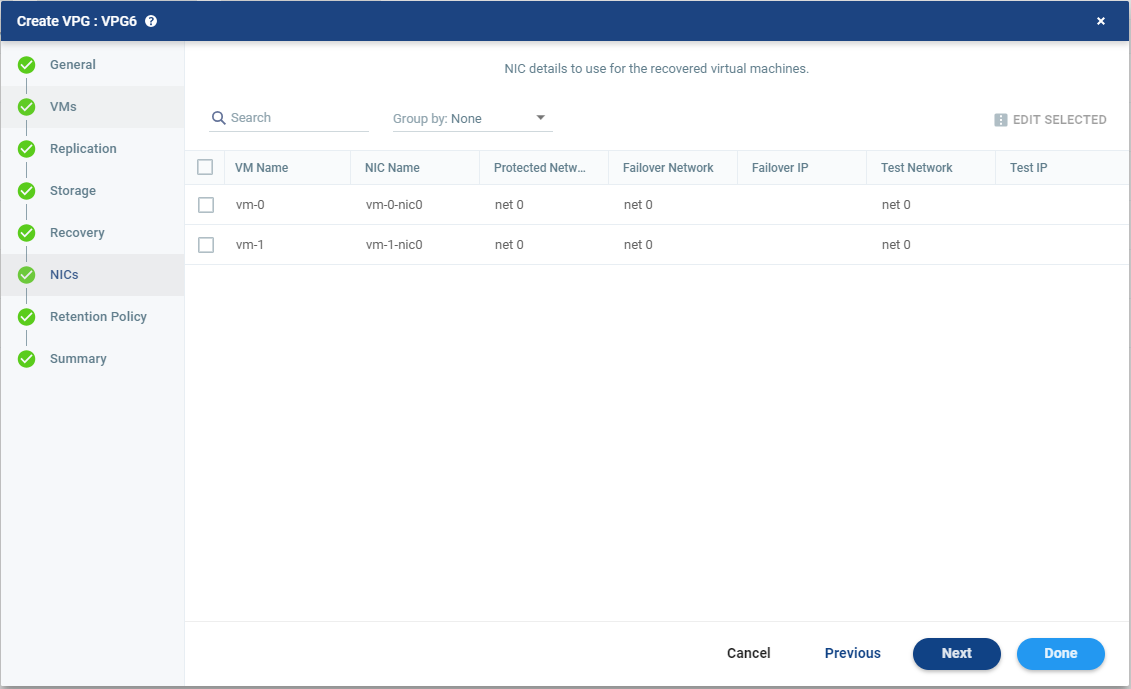
| 13. | Again, leave the defaults and click NEXT. |
The Retention Policy step is displayed. Retention properties govern the VPG retention, including the repository where the retention sets are saved.
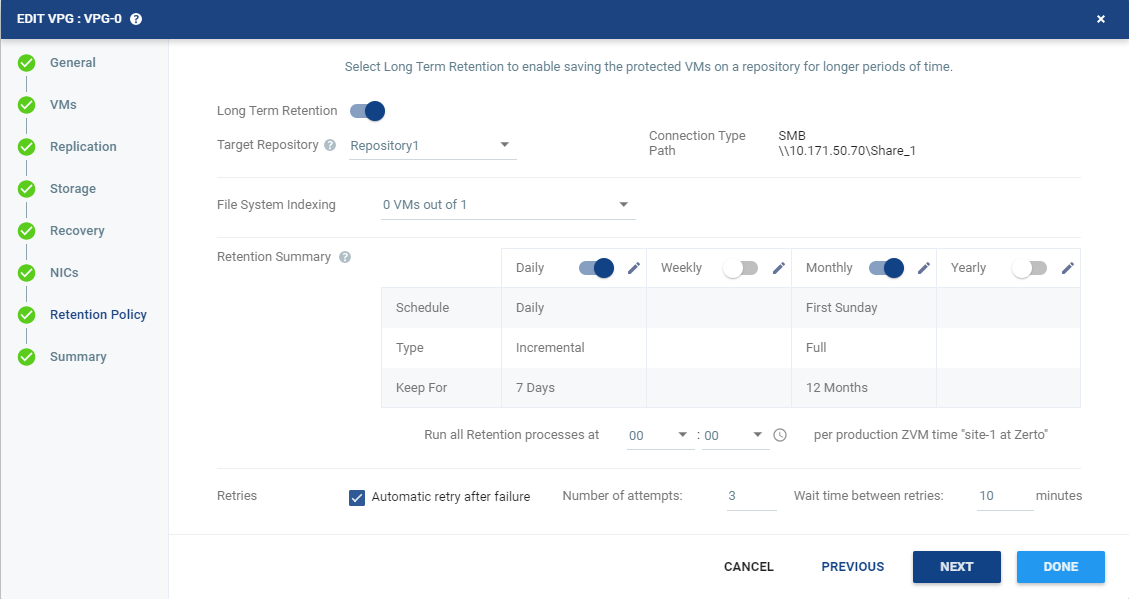
| 14. | Again, leave the defaults and click NEXT. |
The SUMMARY step is displayed. It shows the VPG configuration that you defined in previous tabs.
| 15. | Click DONE. |
The VPG is created.
The VRA in the recovery site is updated with information about the VPG and then the data on the protected virtual machines are synchronized with the replication virtual machines managed by the VRA on the recovery site. This process can take some time, depending on the size of the VMs and the bandwidth between the sites.
Note: For synchronization to work, the protected virtual machines must be powered on.
Once synchronized, the VRA on the recovery site includes a complete copy of every virtual machine in the VPG. After synchronization, the virtual machines in the VPG are fully protected, meeting their SLA, and the delta changes to these virtual machines are sent to the recovery site.
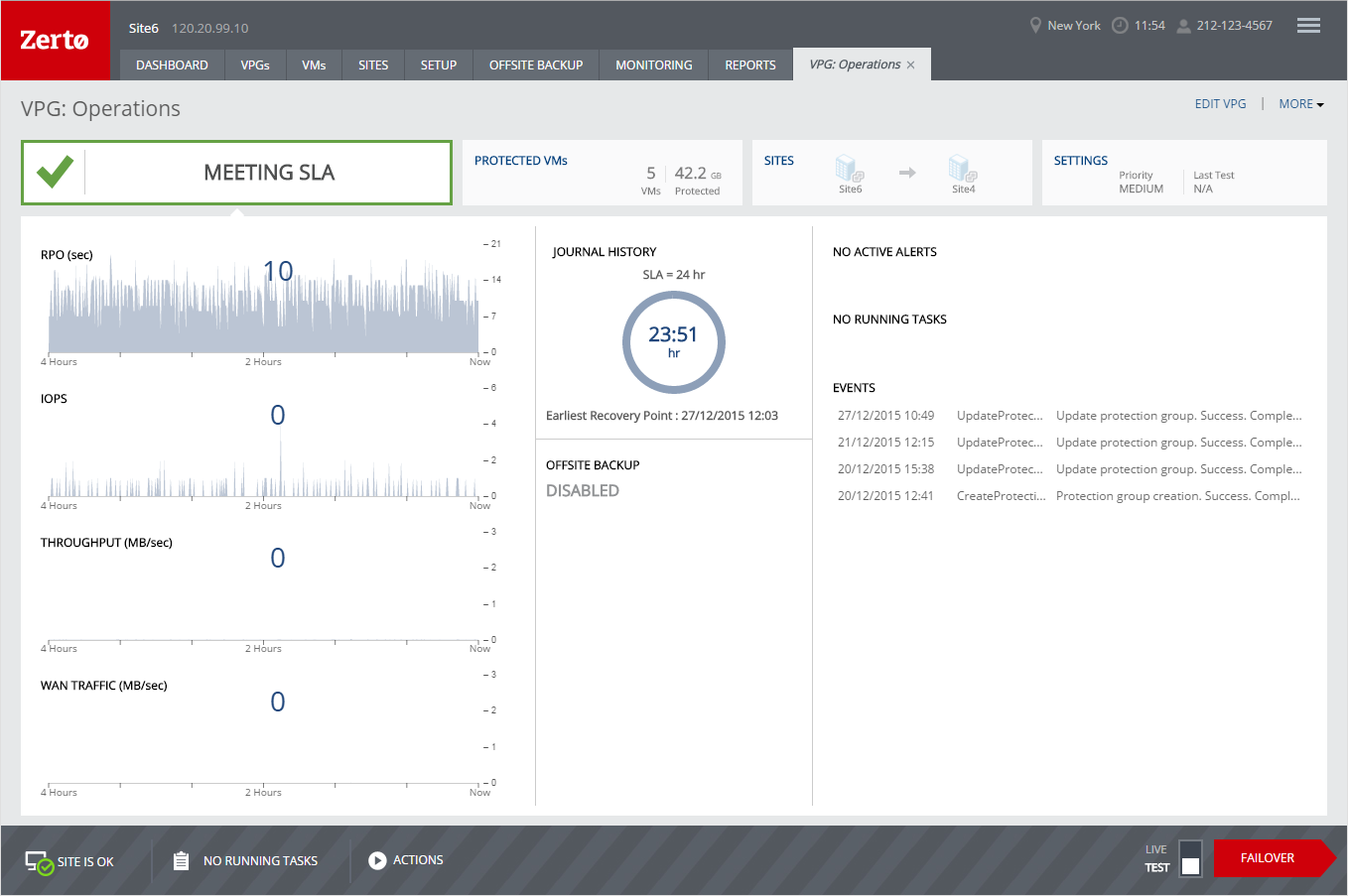
In order to verify that the disaster recovery that you have planned is the one that will be implemented, Zerto recommends testing the recovery of the VPGs defined in the protected site to the recovery site.